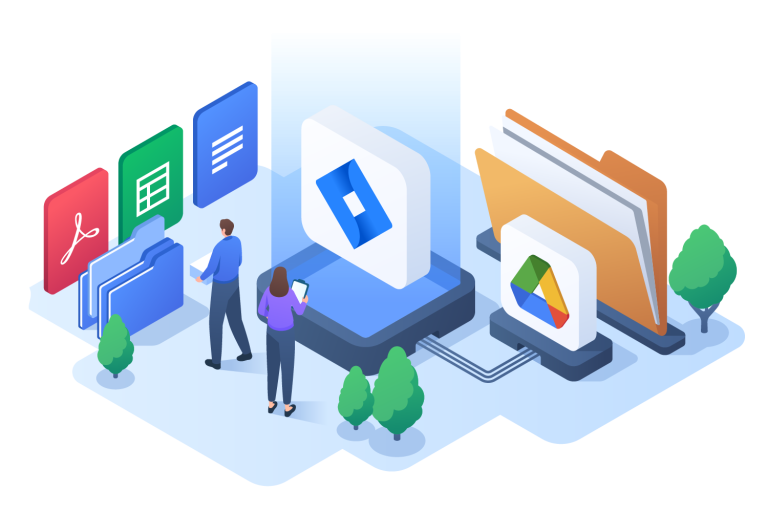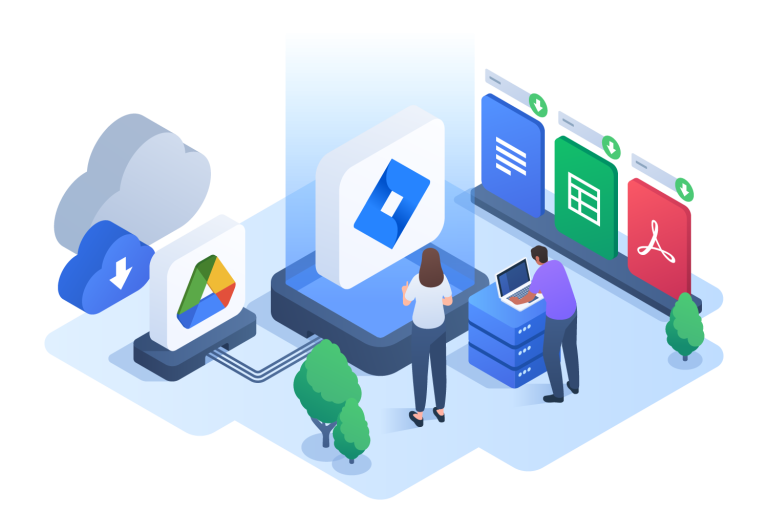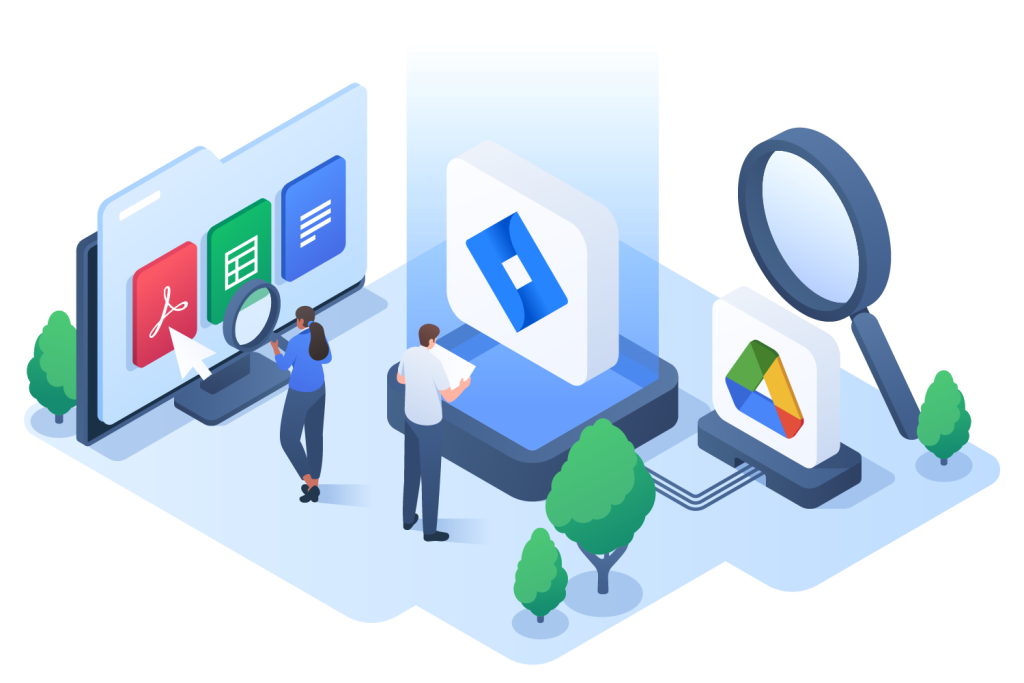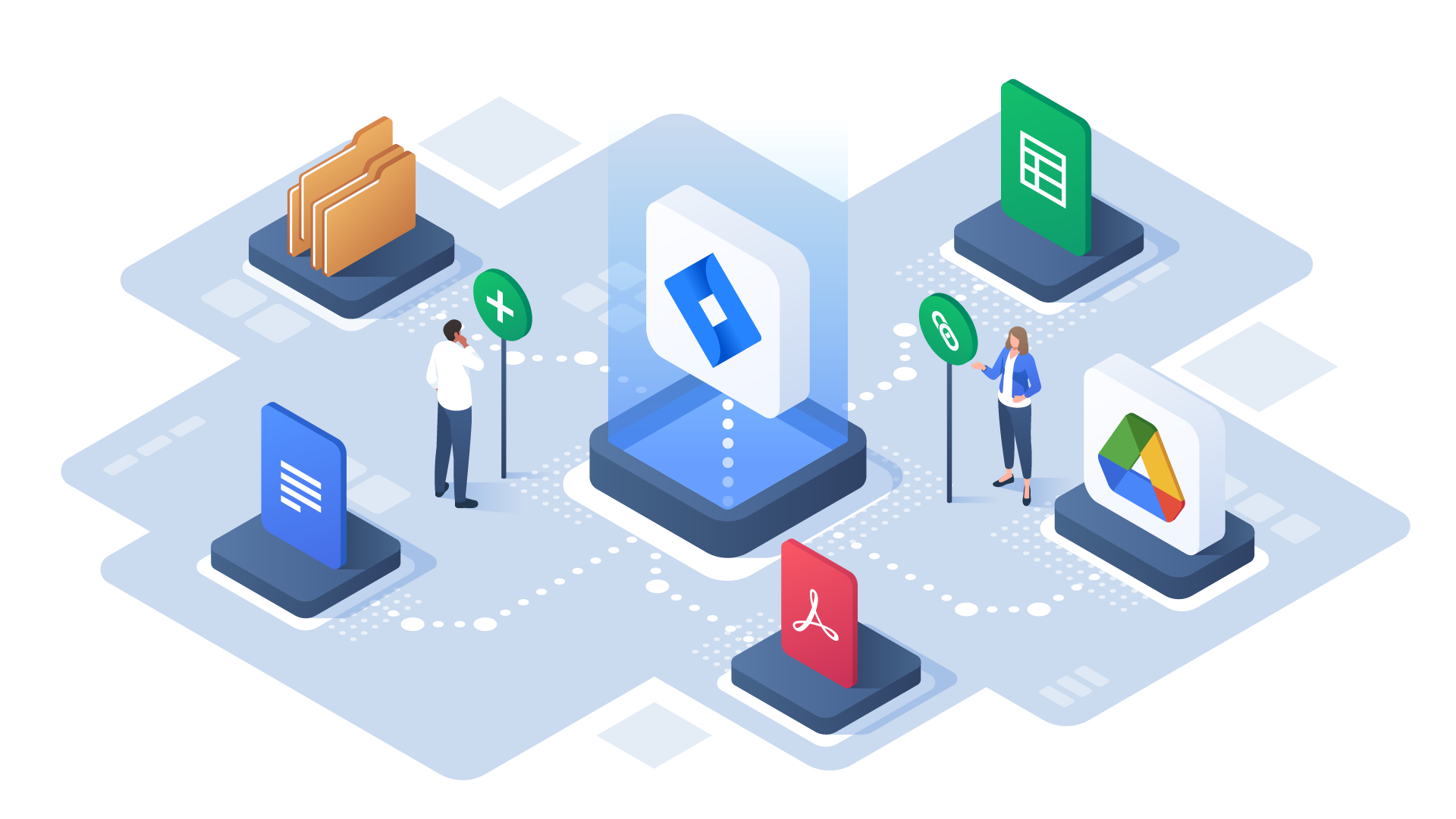Home » Connectors for Jira » Google Drive Integration
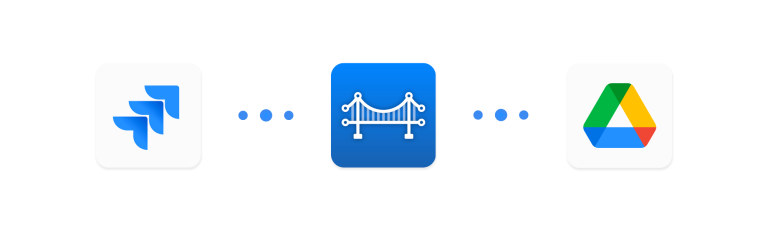
Jira & Google Drive
Give your team the information they need using the Google Drive integration to link files and folders to Jira issues. Download files and browse folders directly in Jira to save time and effort. Say goodbye to static file attachments!
How it works
DOCUMENTING
Link files & folders to Jira issues
Stay up-to-date by linking files and folders from Google Drive to a Jira issue – unlike file attachments, there’s no need to re-link after making changes. Link entire folders to add context to projects.
DOWNLOADING
Download files from Jira
Save time by downloading linked files through Jira in a variety of formats (DOCX, PDF, CSV, etc.). Users can only see files they have the right Google permissions for, so your data stays secure.
NAVIGATING
Browse folders from Jira
Stay informed by navigating folders directly from the issue page. Open files and folders in Google Drive for viewing or editing.
Use Cases
Linking Google Docs to a Jira issue
FAQ
Where are my linked files and folders stored?
Your Google files remain in Google Drive. Connectors for Jira only stores a link between your files and folders and your Jira issues.
If I unlink a file or folder from a Jira issue, will it also delete it from Google Drive?
No. Unlinking a file or folder from your Jira issue will only remove the link created by the app. The Google Drive file or folder will remain untouched.
Can everybody see my linked files and folders in my issue?
Access to linked files and folders follows the permissions established in Google Drive. If your teammate can't see the file in their Drive, they won’t see it in the issue.
Where is the integration's data stored?
Links are stored in issue properties. See the Stored Data section of our Security Statement page for more information.